Using the Font style type the visual properties of all the text present on the chart can be configured.
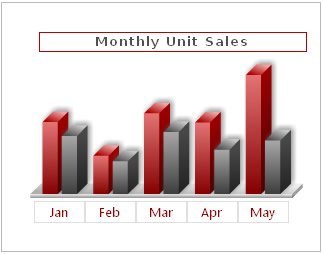
Given below is a table with all the customizable properties for the font:
| Properties | Description |
| Font Name | Sets the font family for the text. For example, Verdana |
| Font Size | Specifies the font size. For example, 10 |
| Font Color | Sets the font color. For example Red. |
| Letter Spacing | Sets the amount of space that is uniformly distributed between characters of the text. |
| Left Margin | Sets the left margin of the text, in points. |
| Background Color | Sets the background color for a text box. For example, Red. |
| Align | Sets the alignment of the chart caption or sub-caption. This attribute is only applicable to chart captions and sub captions. The default value is center. For example, left, right and center. |
| Bold | Indicates whether font should be bold or not. |
| Italics | Indicates whether font should be italicized or not. |
| Underline | Indicating whether font should be underlined. |
| Render text as HTML | Helps you set whether the text should be rendered as HTML or plain text. |
| Border Color | Sets the color of the border around the text. For example, Yellow. |
To create a new Font style follow the below given steps:
- Click Customize or Customize fonts.
- Click New to create a Font style.
- Make the necessary changes to the settings and click OK. A dialog box appears with the new font style added under the Style name heading. Click OK.
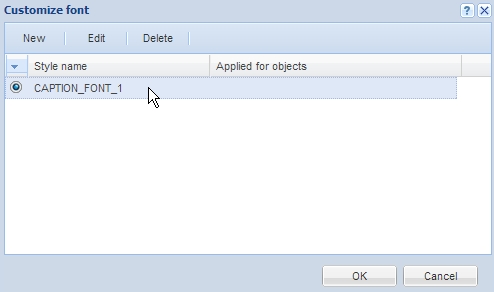
 Or
Or 
A dialog box appears.
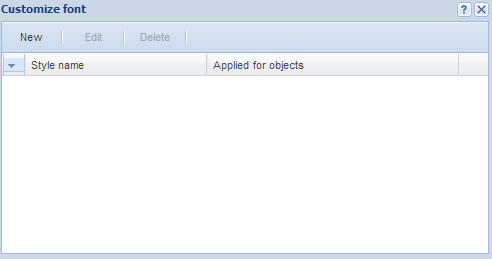
![]()
The font dialog box appears with the configurable settings. To know more on the settings click here.
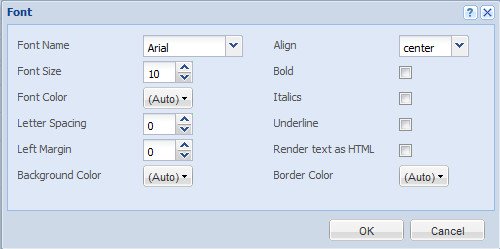
You can also edit an existing font style to change the appearance of the font. Given below are the steps on how to edit an existing font style:
- Click Customize or Customize fonts.
- Make sure that the radio button is selected beside the font style which you want to edit.
- Click Edit.
- Make the necessary changes and click OK.
 Or
Or 
A dialog box appears with the existing font style under the Style name heading.
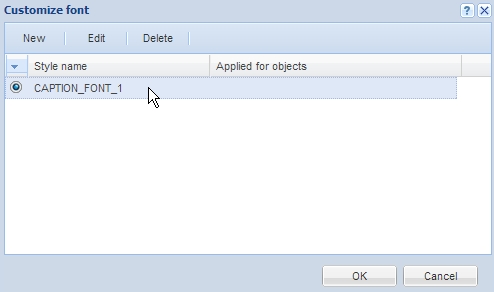
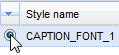
![]()
The Font dialog box appears with the existing settings.
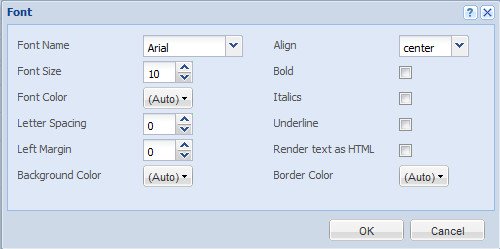
To know more on the available settings see click here.
You can also delete an existing font style. To delete an existing font style follow the given below steps:
- Click Customize or Customize fonts.
- Make sure that the radio button is selected beside the font style which you want to edit.
- Click Delete.
 Or
Or 
A dialog box appears with the existing font style under the Style name heading.
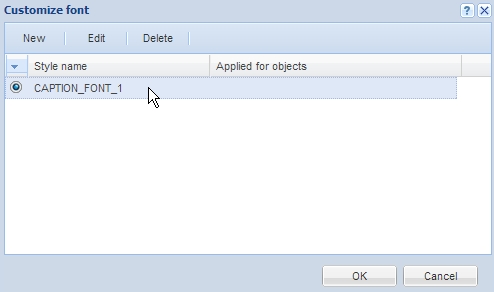
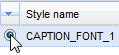
![]()
A dialog box appears to confirm that whether you want to delete the font style. Click Yes.
