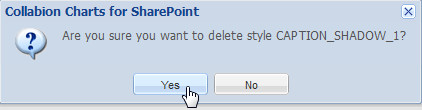The shadow style type helps you to shadow effects on the chart objects.
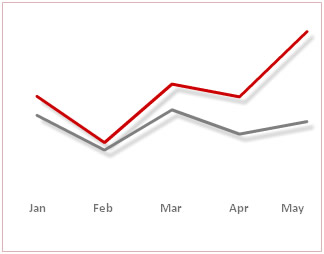
Given below is a table with the properties to configure the shadow style effect:
| Properties | Description |
| Angle | The angle of the shadow. Valid values are 0 to 360˚. The default value is 45. |
| Color | The color of the shadow. |
| Horizontal Blur | The amount of horizontal blur. Valid values are 0 to 255. The default value is 4. Values that are a power of 2 (such as 2, 4, 8, 16 and 32) are optimized to render more quickly than other values. |
| Strength | The strength of the imprint or spread. The higher the value, the more color is imprinted and the stronger the contrast between the shadow and the background. Valid values are from 0 to 255. The default is 1. |
| Distance | The offset distance for the shadow (in pixels). The default value is 4. |
| Opaqueness | The opaqueness value for the shadow color. Valid values are 0 to 100. For example, 25 set opaqueness value of 25%. |
| Vertical Blur | The amount of vertical blur. Valid values are 0 to 255. The default value is 4. Values that are a power of 2 (such as 2, 4, 8, 16 and 32) are optimized to render more quickly than other values. |
| Quality | The quality of the shadow effect. By default Low is selected. |
To create a new Shadow style follow the below given steps:
- Click Customize or Customize fonts, animation and effects.
- Click New to create a Shadow style.
- Make the necessary changes to the settings and click OK. A dialog box appears with the new shadow style added under the Style name heading. Click OK.
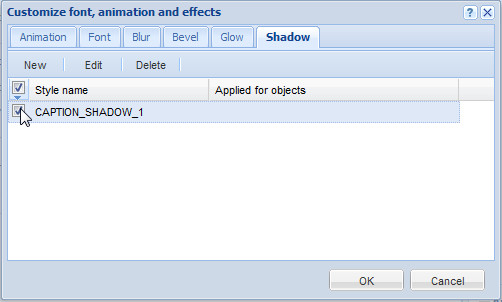
![]() Or
Or ![]()
A dialog box appears. Select the Shadow tab.
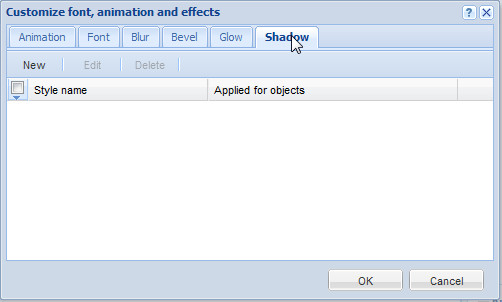
![]()
The Shadow dialog box appears with the configurable settings. To know more on the settings click here.
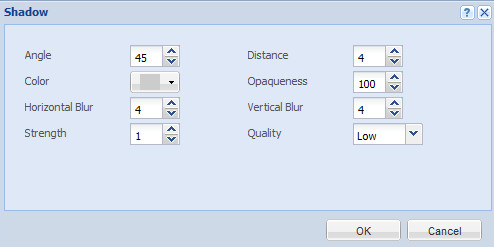
You can also edit an existing shadow style. Given below are the steps on how to edit an existing shadow style:
- Click Customize or Customize fonts, animation and effects.
- Make sure that the check box is selected beside the shadow style which you want to edit.
- Click Edit.
- Make the necessary changes and click OK.
![]() Or
Or ![]()
A dialog box appears with the existing shadow style under the Style name heading.
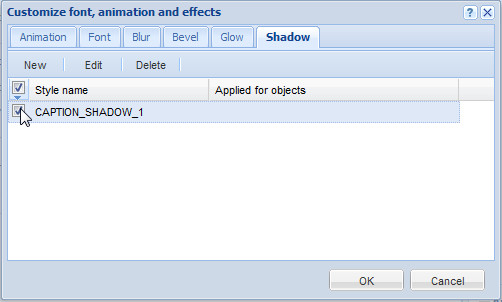
![]()
![]()
The Shadow dialog box appears with the existing settings.
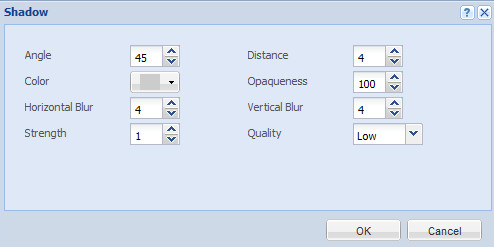
To know more on the available settings see click here.
Delete an existing shadow style
You can also delete an existing shadow style. To delete an existing shadow style follow the given below steps:
- Click Customize or Customize fonts, animation and effects.
- Make sure that the check box is selected beside the shadow style which you want to edit.
- Click Delete.
![]() Or
Or ![]()
A dialog box appears with the existing shadow style under the Style name heading.
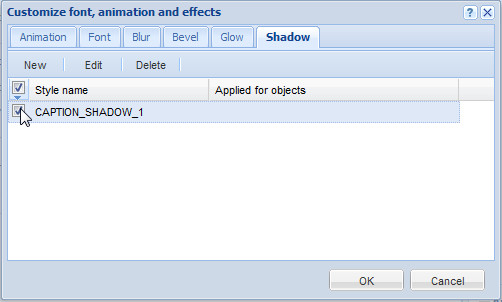
![]()
![]()
A dialog box appears to confirm that whether you want to delete the shadow style. Click Yes.