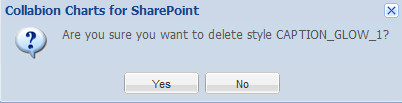The Glow style allows you to apply a glowing outline around the chart object.
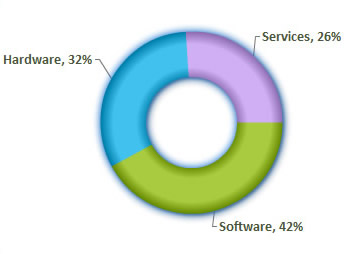
Given below is a table with the properties of the glow style type:
| Properties | Description |
| Color | The color of the glow in hex code (without #). The default value is Red. |
| Horizontal Blur | The amount of horizontal blur. Valid values are 0 to 255. The default value is 4. Values that are a power of 2 (such as 2, 4, 8, 16 and 32) are optimized to render more quickly than other values. |
| Strength | The strength of the imprint or spread. The higher the value, the more color is imprinted and the stronger the contrast between the glow and the background. Valid values are 0 to 255. The default is 2. |
| Opaqueness | The opaqueness value for the shadow color. Valid values are 0 to 100. For example, 25 set opaqueness value of 25%. |
| Vertical Blur | The amount of vertical blur. Valid values are 0 to 255. The default value is 4. Values that are a power of 2 (such as 2, 4, 8, 16 and 32) are optimized to render more quickly than other values. |
| Quality | The quality of the glow effect. By default Low is selected. |
To create a new Glow style follow the below given steps:
- Click Customize or Customize fonts, animation and effects.
- Click New to create a Glow style.
- Make the necessary changes to the settings and click OK. A dialog box appears with the new glow style added under the Style name heading. Click OK.
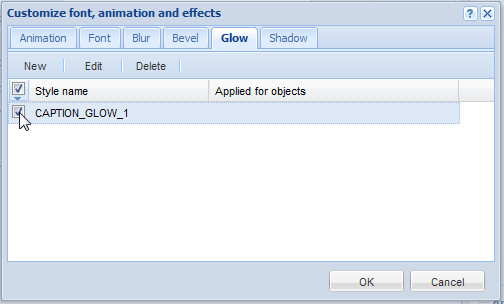
![]() Or
Or ![]()
A dialog box appears. Select the Glow tab.
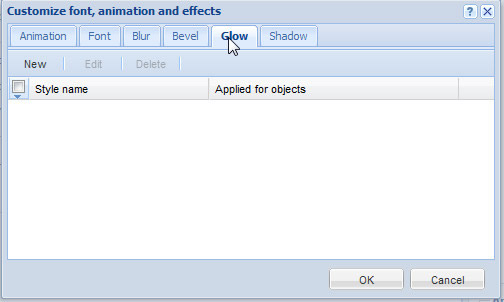
![]()
The Glow dialog box appears with the configurable settings. To know more on the settings click here.
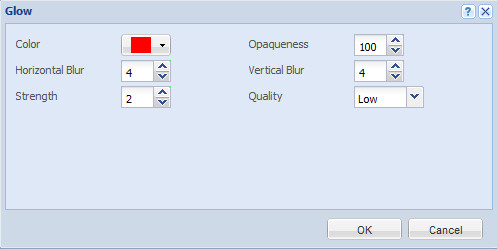
You can also edit an existing glow style. Given below are the steps on how to edit an existing glow style:
- Click Customize or Customize fonts, animation and effects.
- Make sure that the check box is selected beside the glow style which you want to edit.
- Click Edit.
- Make the necessary changes and click OK.
![]() Or
Or ![]()
A dialog box appears with the existing glow style under the Style name heading.
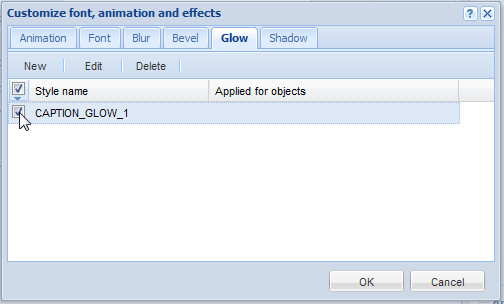
![]()
![]()
The Glow dialog box appears with the existing settings.
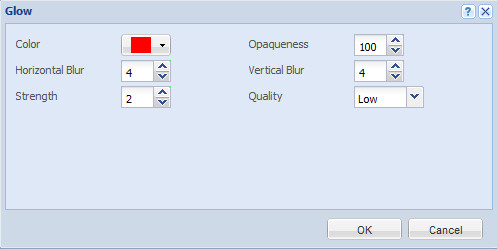
To know more on the available settings see click here.
You can also delete an existing glow style. To delete an existing glow style follow the given below steps:
- Click Customize or Customize fonts, animation and effects.
- Make sure that the check box is selected beside the glow style which you want to edit.
- Click Delete.

![]() Or
Or ![]()
A dialog box appears with the existing glow style under the Style name heading.
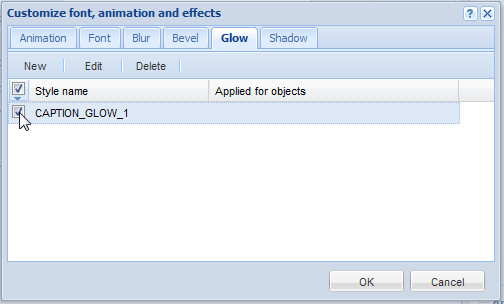
![]()
A dialog box appears to confirm that whether you want to delete the glow style. Click Yes.